Connecting Android device with the drone
The connection of the Android device and drone using UgCS for DJI varies depending on the drone type used:
- Connecting with DJI Phantom 3 Standard
The remote controller (RC) of DJI Phantom 3 Standard creates a Wi-Fi network. Ensure that no obstacles are between the drone and RC.
• Connect Android device to Wi-Fi network provided by RC,
• Connect laptop / PC with installed UgCS desktop to the same Wi-Fi network.
• On the Android device launch UgCS for DJI application and wait until the drone is detected.
When both applications - mobile UgCS for DJI and desktop UgCS - are in the same network they should detect each other automatically.
NOTE: The drone will not be detected by UgCS for DJI if other applications like DJI GO, Litchi, etc. are already connected to the drone, because multiple connections are not supported by the drone. In this case, close other applications and restart UgCS for DJI mobile application.
- Connecting with other supported DJI vehicles
Connect the mobile Android device to the remote controller (RC) via a micro USB Cable. Then the Android device should offer to choose from the application list, for example, DJI Pilot and/or UgCS for DJI - choose to run UgCS for DJI.

NOTE: If the Android device does not show application choice, but opens DJI GO application, clear the default settings of DJI GO (Settings -> Apps -> DJI Go -> Clear Defaults).
UgCS for DJI will automatically detect the type of DJI drone in use.
UgCS for the DJI application screen will be displayed shortly after established connection:
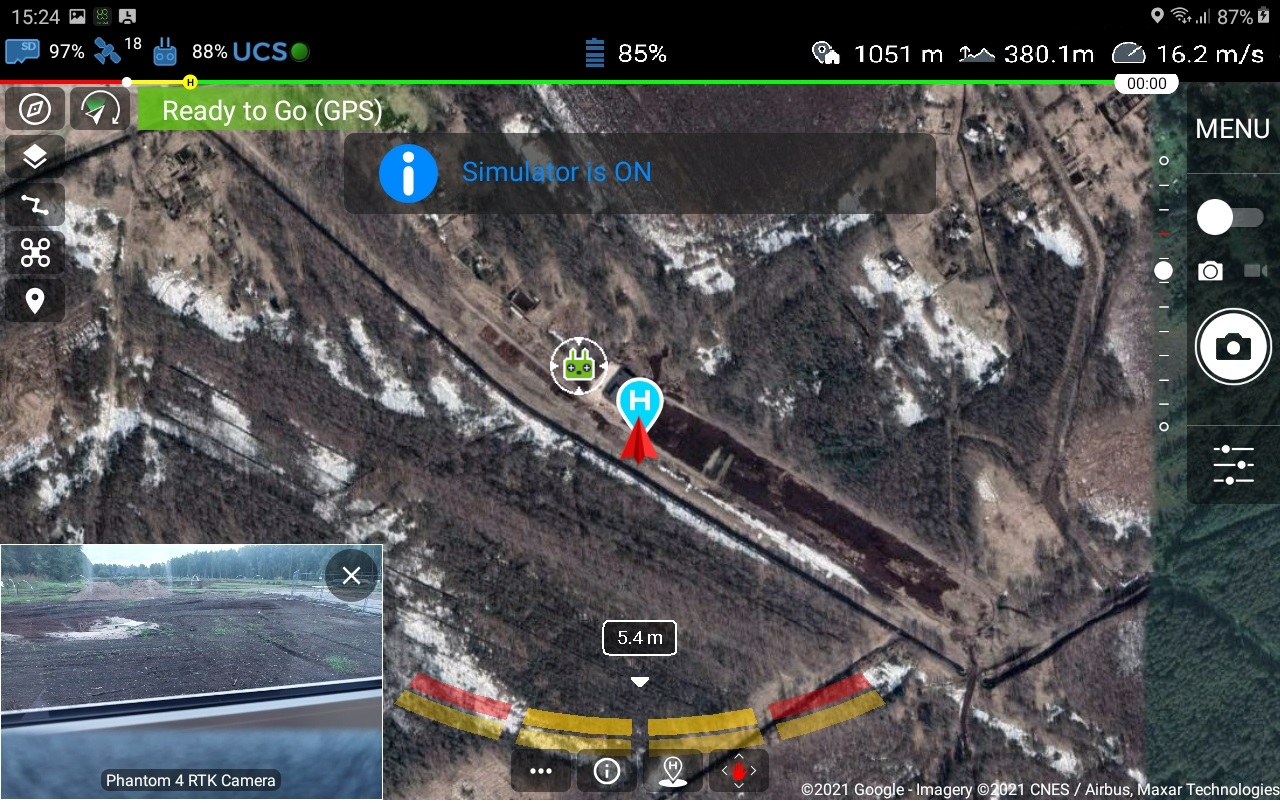
In order to connect the UgCS desktop and UgCS for DJI, the PC and Android devices must be in the same network. Android mobile device or an external network router can be used as a Wi-Fi access point.
NOTE: Check the drone's firmware version by accessing the drone settings tab. Please always keep the drone’s firmware up-to-date. If the drone's firmware version is not displayed, that might indicate, that old firmware is used!
Updated 8 months ago
