Offline route
The Offline route function allows using only Android devices on the field. All prepared missions/routes can be saved and uploaded to the drone with UgCS for DJI mobile application.
Note: UgCS telemetry is available ONLY if the drone is connected to UgCS Desktop during the flight.
Follow the steps:
- Create mission/route in UgCS Desktop
- Connect the tablet to the PC and run UgCS for DJI
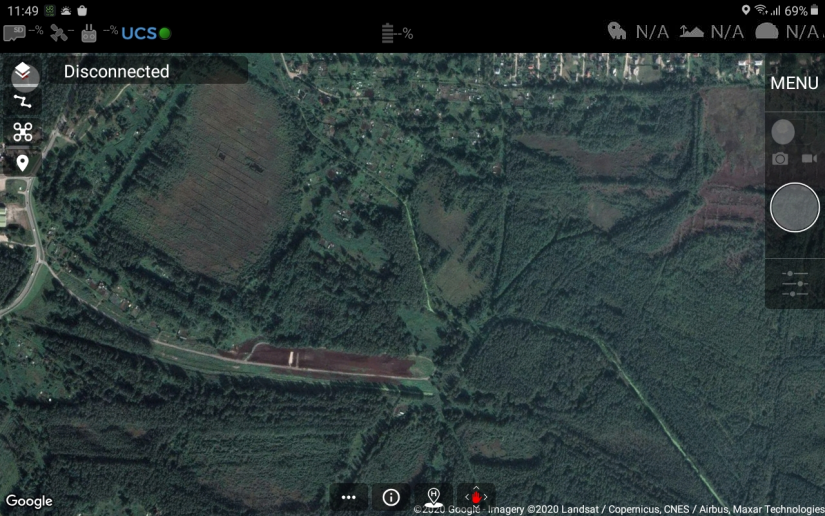
- In UgCS for DJI tap on three dots on the bottom and open the route
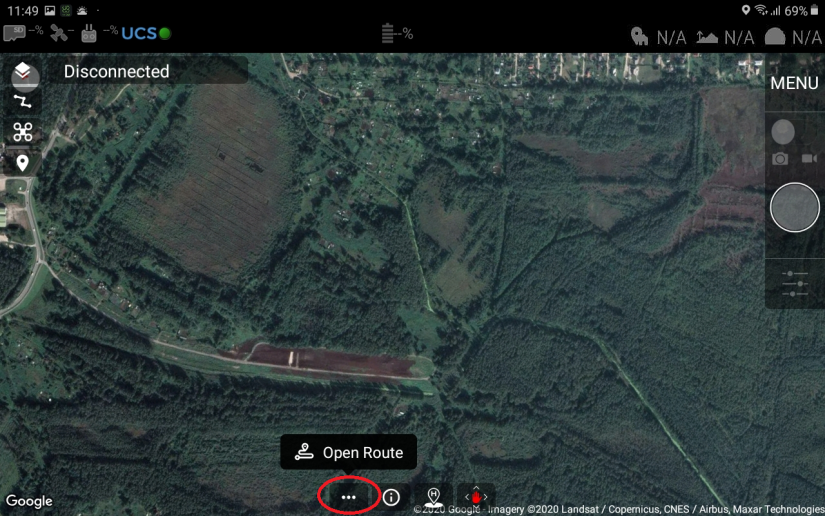
NOTE: If in the UgCS Desktop there are several users, the credential window will appear
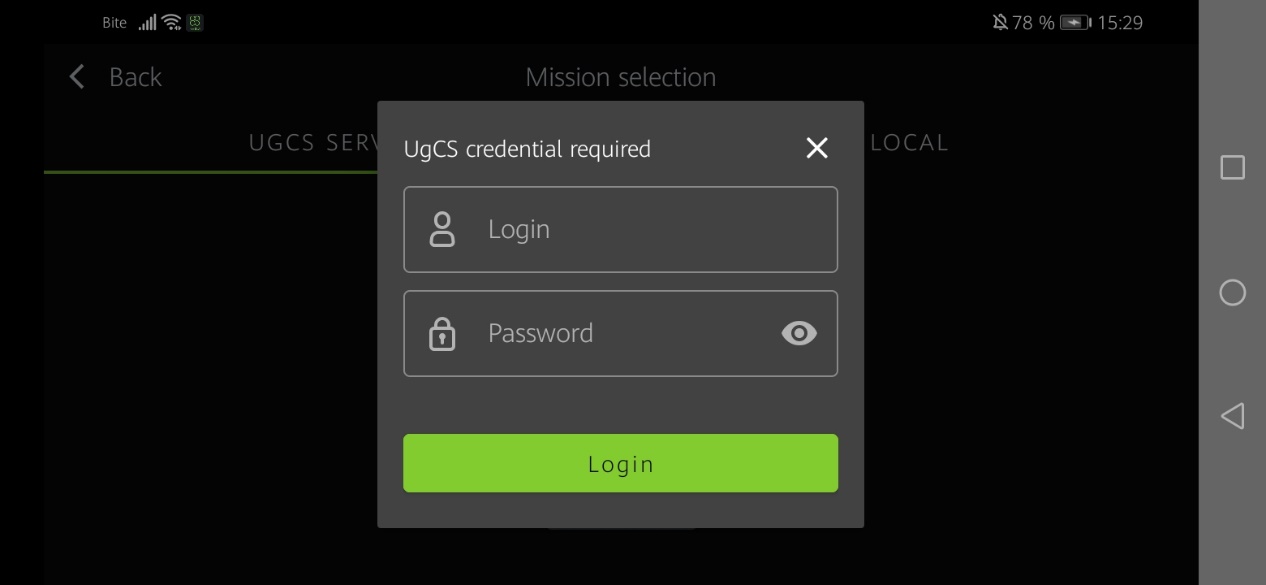
Enter Login and Password
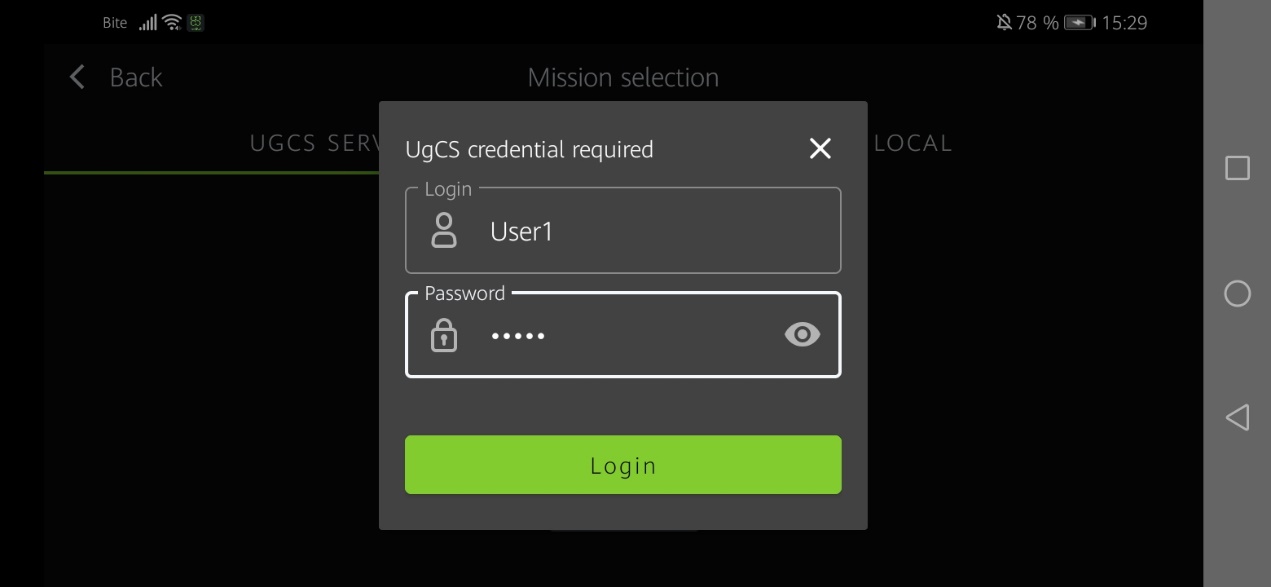
- In bookmarks of UgCS Server find UgCS desktop missions/routes
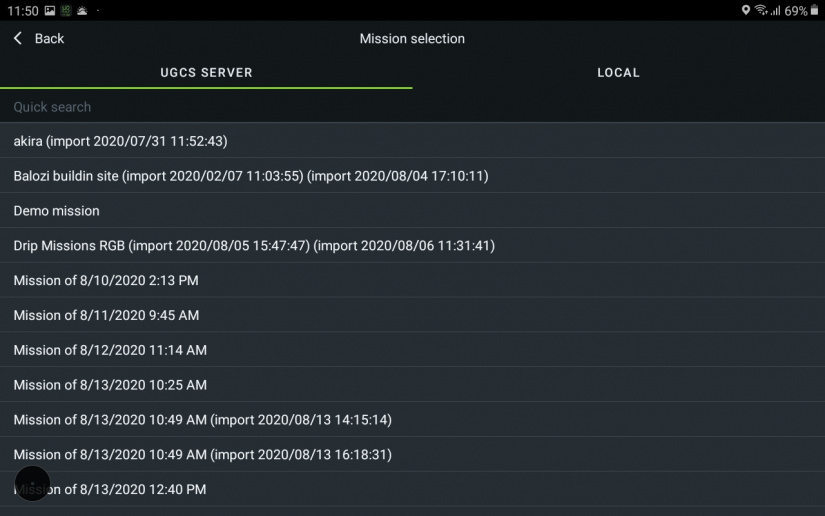
- Click on the route name in the Route section - then click on the three dots to save the mission for offline
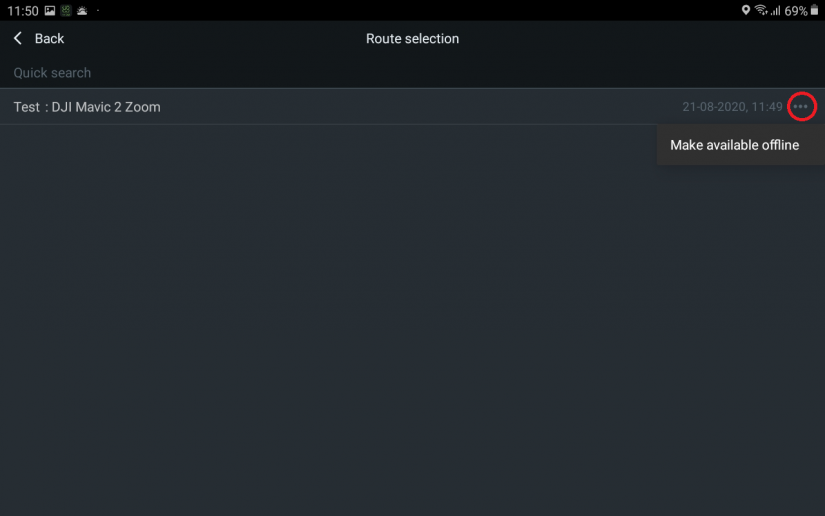
- Now the route is saved for the offline function
- Connect drone to UgCS for DJI via RC
- Tap on three dots
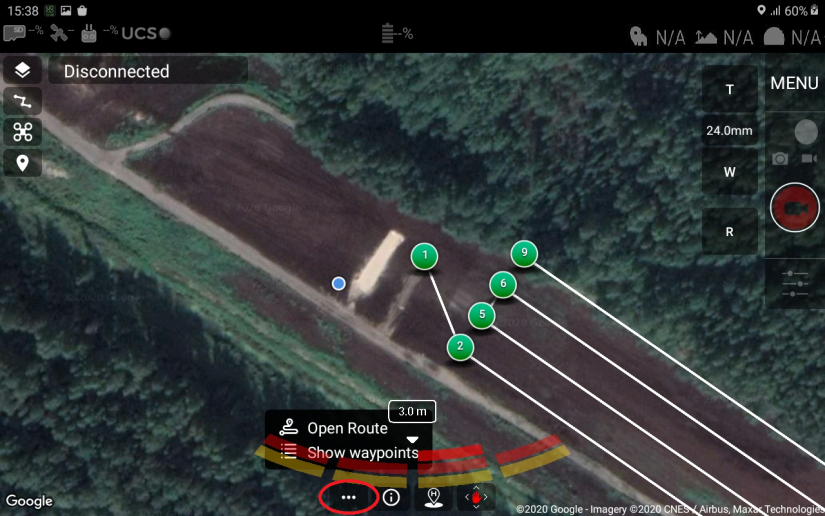
- Open bookmark LOCAL and choose the route
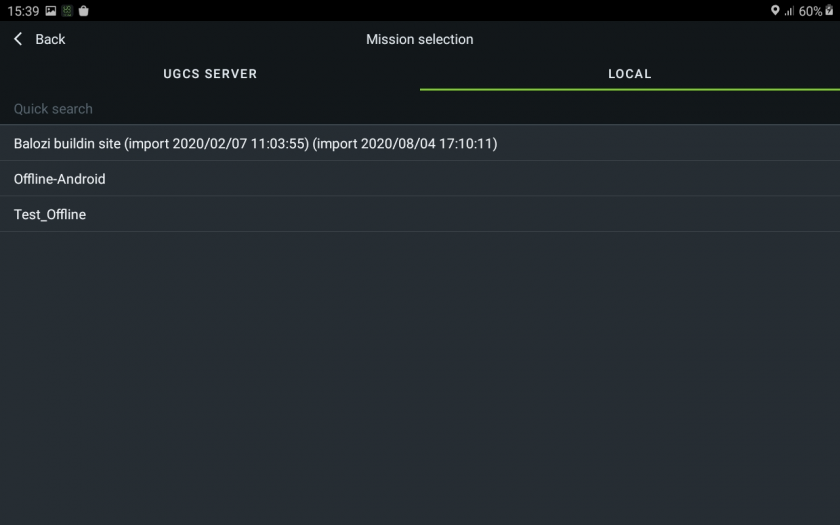
- Upload route to drone
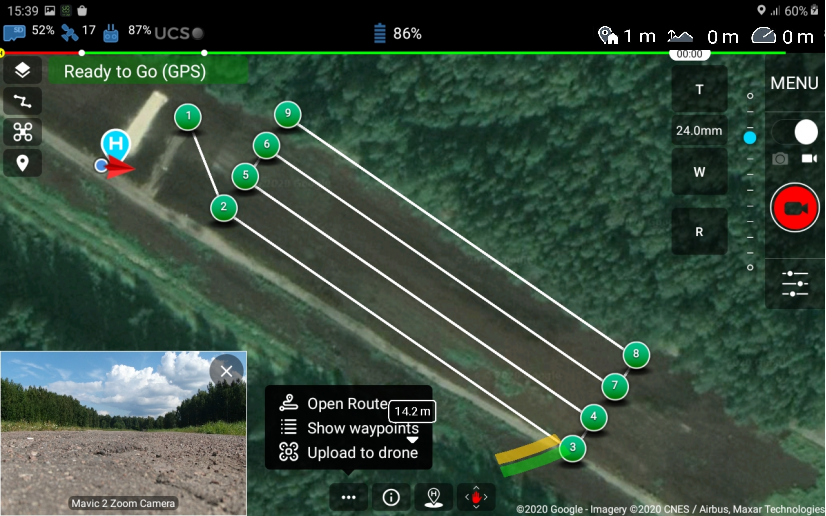
- There is a window where possible to specify takeoff altitude
NOTE: If takeoff is performed from ground level, do not change altitude.
- Press CONFIRM
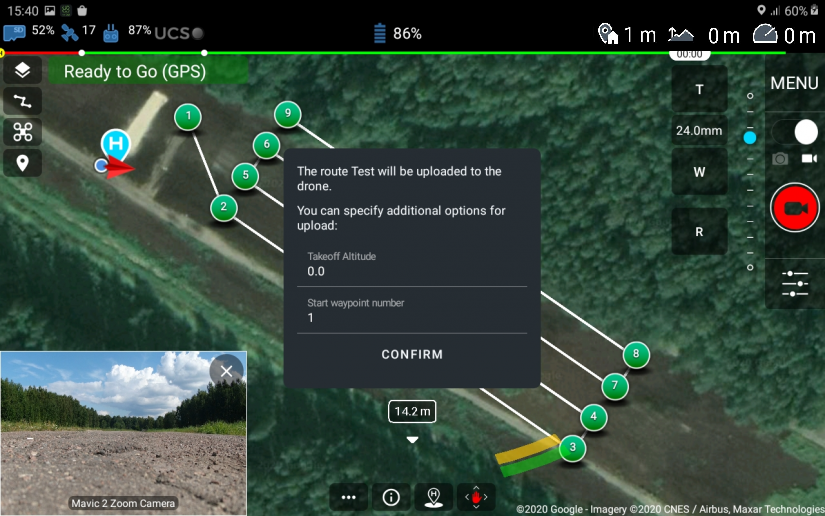
- Enable AutoMode

- Send the drone on the mission
Updated 5 months ago
